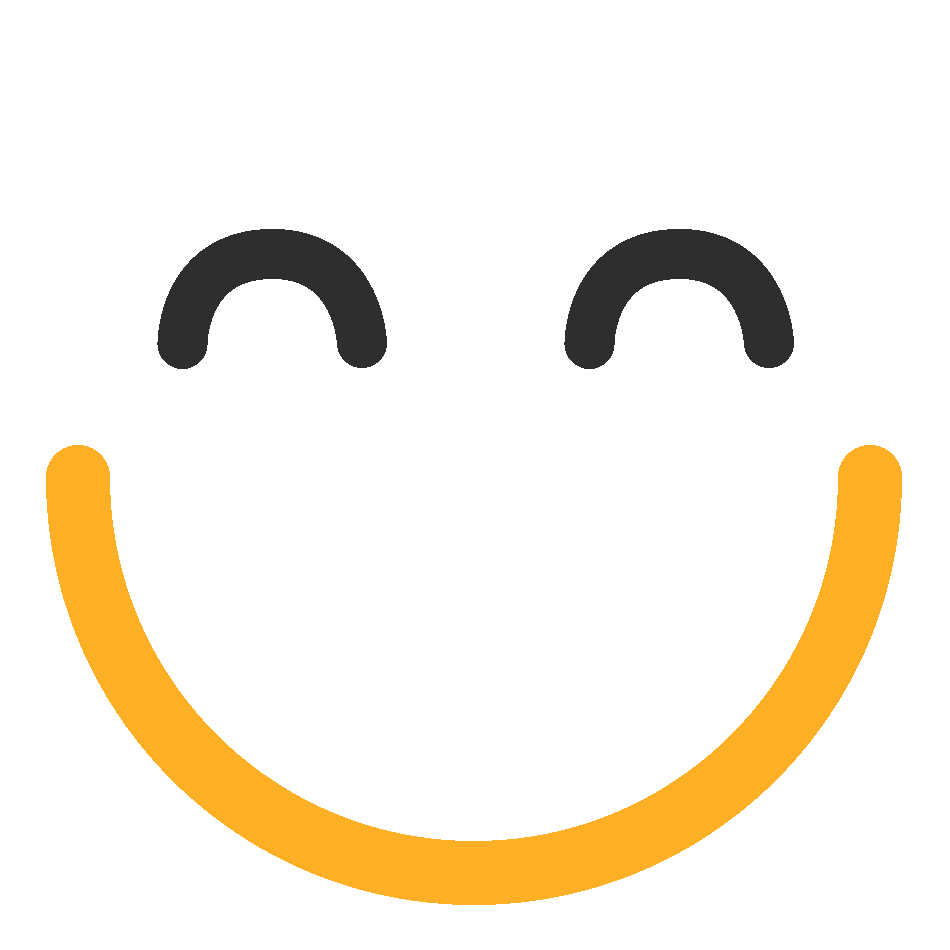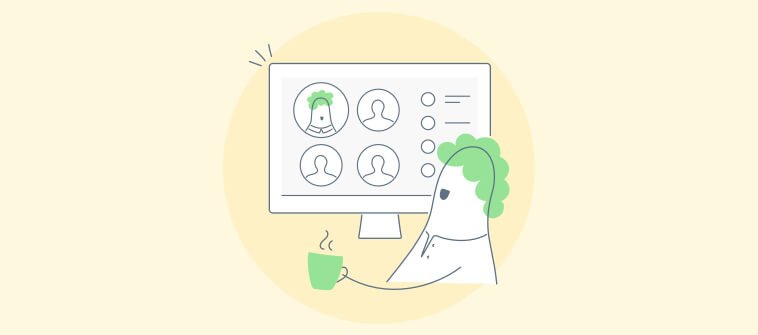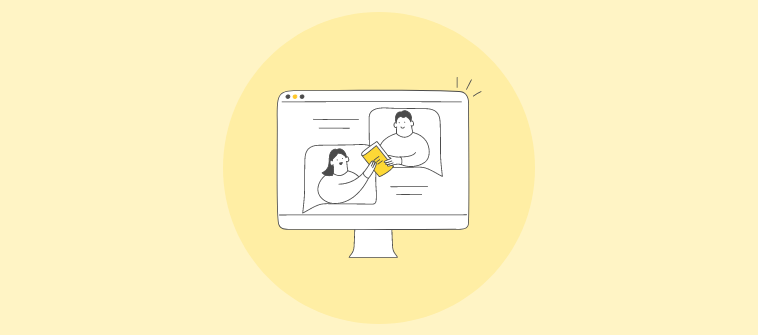Virtual classrooms aren’t just a pandemic-era fix — they’ve become a core part of how I train teams, support educators, and help organizations scale learning globally. But with so many tools claiming everything from AI-powered automation to seamless integrations, I know how hard it is to pick the right one.
So I created this guide to cut through the noise.
Backed by hands-on testing and real user insights, I’ve compiled a practical, no-fluff roundup of the best virtual classroom platforms for 2025 — not just based on feature lists, but on what truly works in the real world.
Here’s what you’ll find inside:
✅ List of 10 virtual classroom software picks with features, pricing, and best-use cases
✅ Key factors I always consider before choosing a platform (beyond just cost)
✅ Tips I use to run smoother, more engaging online sessions
✅ Why these tools actually work well for both instructors and learners
✅ Advice to make sure your setup can scale as your needs grow
First, let’s be clear about what real virtual classroom software is and what it’s not.
What Is Virtual Classroom Software?
Virtual classroom software allows instructors and learners to connect in real time over the Internet. Think of it as a classroom that lives online, where people can meet, teach, learn, and interact without needing to be in the same room.
Most platforms offer tools like video calls, screen sharing, chat, and whiteboards to make sessions feel more interactive. But the better ones go beyond just live teaching. They also let you share recordings, track learner progress, send reminders, and keep everything organized in one place. It’s built to handle both live and self-paced learning, depending on what you need.
10 Best Virtual Classroom Software For Online Education
I’ve tried plenty of platforms that claim to make online training smooth, but only a few actually do the job well. The tools on this list are ones I’d genuinely recommend if you want something that’s simple, reliable, and built to scale. And no, you don’t need a PhD in tech to figure them out.
Before we discuss each tool in detail, here’s a quick overview of some of the top virtual classroom tools.
| Virtual Classroom Software | Best For | Pricing | Live Class Support | Interactive Tools |
|---|---|---|---|---|
| ProProfs Training Maker | Easy Online Employee Training & LMS | Forever free for small teams. Paid plan starts at $1.99 per active learner/month | Supports live classes via virtual classrooms with real-time tracking and reporting. | Interactive quizzes, assessments, SCORM/xAPI support, AI-powered course creation, and progress tracking |
| Vedamo | Online Whiteboard | Starts at $25/month. Up to 50 learners per session | Offers a virtual classroom with live video conferencing, breakout rooms, and session recording. | Online whiteboard, screen sharing, media player, file sharing, live chat, hand raising, and survey tools. |
| Learncube | AI Teacher Assistant | Free plan available (limited to 1 teacher account). Paid plan starts at $19/month | Provides a browser-based virtual classroom with live video and audio support. | Interactive whiteboard, content library, class scheduling, media sharing, and AI-powered ESL content. |
| eLecta Live | Live Online Classes and Meetings | Starts at $29.90/month. 1 room and 1 teacher | Facilitates live online classes, webinars, and meetings with session recording. | Interactive whiteboards, screen sharing, breakout rooms, file sharing, online polls, and text chat. |
| Adobe Connect | Powerful Backstage | Starts at $190/year/host. 100 room capacity | Enables live virtual training sessions with persistent classrooms and breakout rooms. | Interactive storyboarding, customizable layouts, polls, quizzes, engagement dashboard, and real-time analytics. |
| WizIQ | Creating MOOCs Easily | Custom quote | Supports live and self-paced online courses with HD video streaming and class scheduling. | Interactive whiteboard, screen sharing, live chat, polls, assessments, and eLearning analytics. |
| Blackboard Learn | Community-Based Learning | Custom quote | Offers virtual classrooms through integrations like Class Collaborate for live sessions. | Discussion boards, blogs, journals, wikis, interactive videos, and peer review tools |
| eTrainCenter | Text Chat & Session Notes | Free plan available (for up to 50 registrants) | Provides virtual classrooms for real-time distance learning with video conferencing. | Whiteboard tools, screen sharing, YouTube video sharing, file sharing, and breakout sessions. |
| Edvance360 | Task Automation | Custom quote | Supports live classes through integrated virtual classrooms and webinar tools. | Discussion forums, assessments, surveys, and collaborative tools for task management. |
| SAP Litmos | Off-the-Shelf Courses | Custom quote | Offers live training sessions with integrated video conferencing tools. | Interactive course modules, quizzes, assessments, and real-time reporting dashboards. |
1. ProProfs Training Maker – Best for Easy Online Employee Training & LMS
ProProfs Training Maker is one of my go-to tools for simplifying online training. It’s perfect for businesses of any size, whether you’re in healthcare, manufacturing, retail, or education.
It offers course creation with AI in minutes from a single prompt. You type what you need, and it handles the rest: lessons, quizzes, summaries, all done.
What I love about it is how easy it is to create, manage, and deliver courses. The best part is that it is free virtual classroom software.
The flexibility it offers is unmatched – you can train anyone, anytime, anywhere, and still keep everything organized and trackable. It takes the hassle out of virtual training!
Standout Features:
- Prebuilt Courses & Templates – Jumpstart your training by choosing from various industry-specific courses and templates.
- Quizzes & Assessments – Easily gauge employee comprehension with interactive quizzes and assessments.
- Automated Reminders – Set and forget it—employees receive automatic reminders for course completion.
- Reporting & Analytics – Get real-time reports on employee progress and course completion rates.
- Seamless Integrations – Integrate with tools like Mailchimp, Zoom, and more for a smoother workflow.
Pros:
- Simple interface, easy for any team to use.
- Wide selection of prebuilt courses to speed up training development.
- Integrated assessments to enhance engagement and track learning outcomes.
- Comprehensive reporting features to help you make data-driven decisions.
Cons:
- No downloadable or on-premise version
- Dark user interface option is not yet available
- No dedicated account manager for the free plan, unlike the paid
Pricing:
Pricing:
Forever FREE plan for small teams. Paid plan starts at $1.99 per active learner/month with a 15-day money-back guarantee. No hidden charges.
Looking for an easy & secure virtual classroom?
Get started with our forever free plan. No credit card required.
2. Vedamo – Best for Online Whiteboard
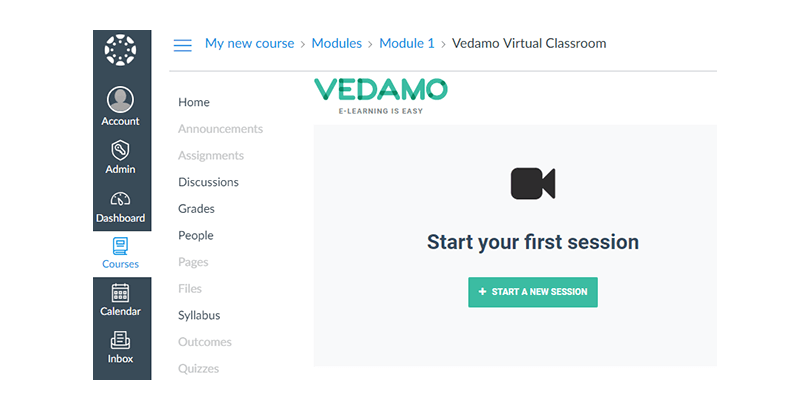
Here comes the next one on my list—Vedamo. I haven’t tried this yet, but it’s worth mentioning based on my extensive research. Vedamo’s online virtual classroom software is an all-in-one solution for online educators and trainers who want to create an interactive and dynamic learning environment.
Whether teaching young learners or conducting corporate training, Vedamo provides everything you need to keep your audience engaged without the hassle of extra software. Its tools make real-time connection and collaboration between teachers and students incredibly easy.
Standout Features:
- Screen Sharing – Make your lessons more visual by sharing your screen, enabling easy demonstration of key concepts.
- Media Player – Seamlessly play videos or audio during your session to enrich the learning experience.
- Session Templates – Save time by using or customizing session templates for recurring lessons or workshops.
- LTI Integrations – Easily connect with popular LMS platforms like Canvas, Moodle, and more.
Pros:
- Extremely user-friendly for non-tech-savvy users.
- Ideal for both group and one-on-one sessions with scalable features.
- Works smoothly across various devices without the need for additional downloads.
Cons:
- Users mentioned challenges with the LMS usability and response rate.
- Breakout room monitoring is limited, with no option to listen in on all rooms simultaneously.
- The cloud storage allowance for recorded sessions is often insufficient for users who need to store extensive teaching materials.
Pricing:
Starts at $25/month. Up to 50 learners per session. 5GB storage.
3. Learncube – Best for AI Teacher Assistant
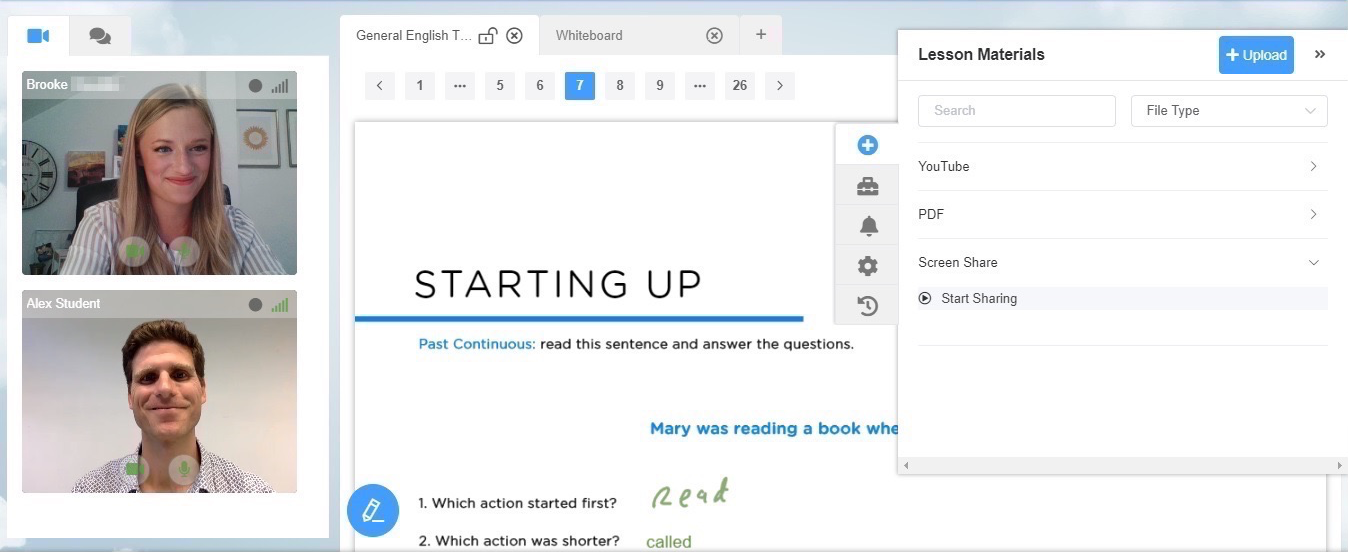
“The best teachers empower students, and the best tools empower teachers.” That’s precisely what LearnCube does. This is another free online classroom software designed for educators who want more than just a standard video conferencing tool.
Whether you’re a language tutor, a school, or a corporate trainer, LearnCube offers features that help you deliver engaging and personalized lessons without needing any downloads.
Standout Features:
- Conversation Mode – Focus on quality conversations by optimizing the screen and video chat layout, making it easier to engage with your students.
- Custom Branding – Make your virtual classroom yours by uploading your logo and choosing your brand colors.
- Class Recordings – Record and easily play past classes, whether to the cloud, your PC, or your desktop.
- Group & Private Classes—Seamlessly run one-on-one tutoring or sessions with up to 8 students in group settings.
Pros:
- Optimized for smooth video and audio, even on slower connections.
- Customizable branding options help maintain a professional look for your virtual school.
- Class scheduling and reporting features simplify managing multiple students and sessions.
Cons:
- Users have reported issues with the platform losing prepared annotations before class, which impacts the teaching experience.
- The session data, such as total minutes taught and learning analysis, does not help track progress.
- Implementing API integration on external websites has been challenging for some users.
Pricing:
Free plan available (limited to 1 teacher account). The paid plan starts at $19/month
4. eLecta Live – Best for Live Online Classes and Meetings
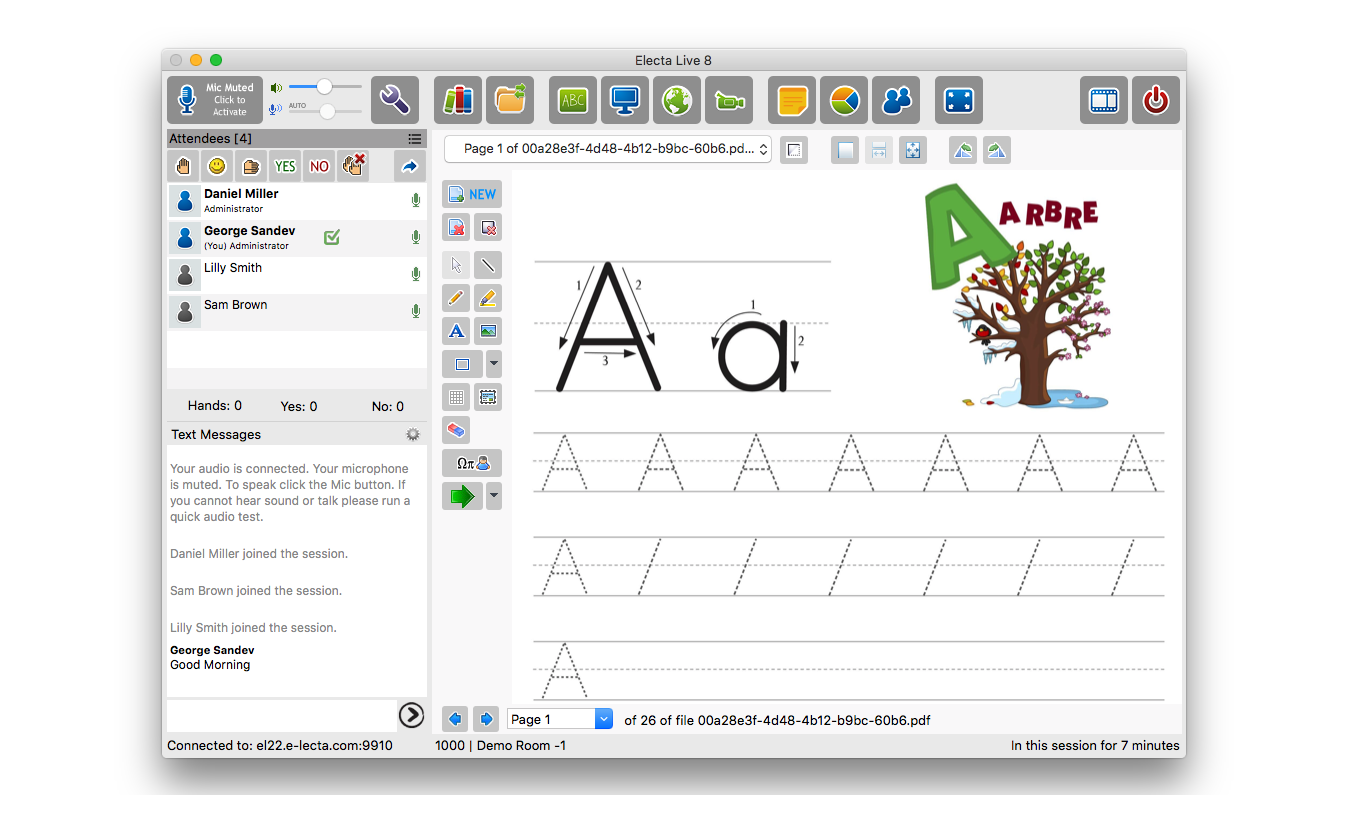
Online meetings are integral to modern education and training. With eLecta Live, those meetings go beyond basic video conferencing. It’s a comprehensive online virtual classroom software for live online classes, group sessions, and one-on-one meetings.
Whether you’re a tutor, educator, or corporate trainer, Electa Live offers a fully interactive and engaging online experience, making remote teaching feel as natural as a physical classroom.
Standout Features:
- Crystal Clear Audio—There is no need for conference calls or additional charges. High-quality VoIP ensures smooth communication even on lower bandwidths.
- Shared Interactive Whiteboards – Multiple whiteboards where you can type, draw, and share slides or images, making lessons visually engaging.
- Screen Sharing & Remote Control – Easily share your screen or give control to students for hands-on learning experiences.
- Breakout Rooms – Split your class into smaller groups for focused discussions, ensuring personalized attention and collaboration.
- Session Recording & Playback – Record your live sessions for quality control or future playback, perfect for student reviews or new enrollments.
Pros:
- Integrates easily with eLecta LMS or can be used standalone.
- Provides both synchronous (live) and asynchronous (self-paced) learning tools.
- No additional software is needed—it runs directly in your browser.
- Supports various devices, including Android, iPads, iPhones, and desktops.
Cons:
- The interface may feel overwhelming for first-time users due to its rich feature set.
- Custom branding options are more limited compared to other platforms.
- Requires a stable internet connection for optimal performance during high-demand live sessions.
Pricing:
Starts at $ 29.90/month. 1 room and 1 teacher.
5. Adobe Connect – Best for Powerful Backstage
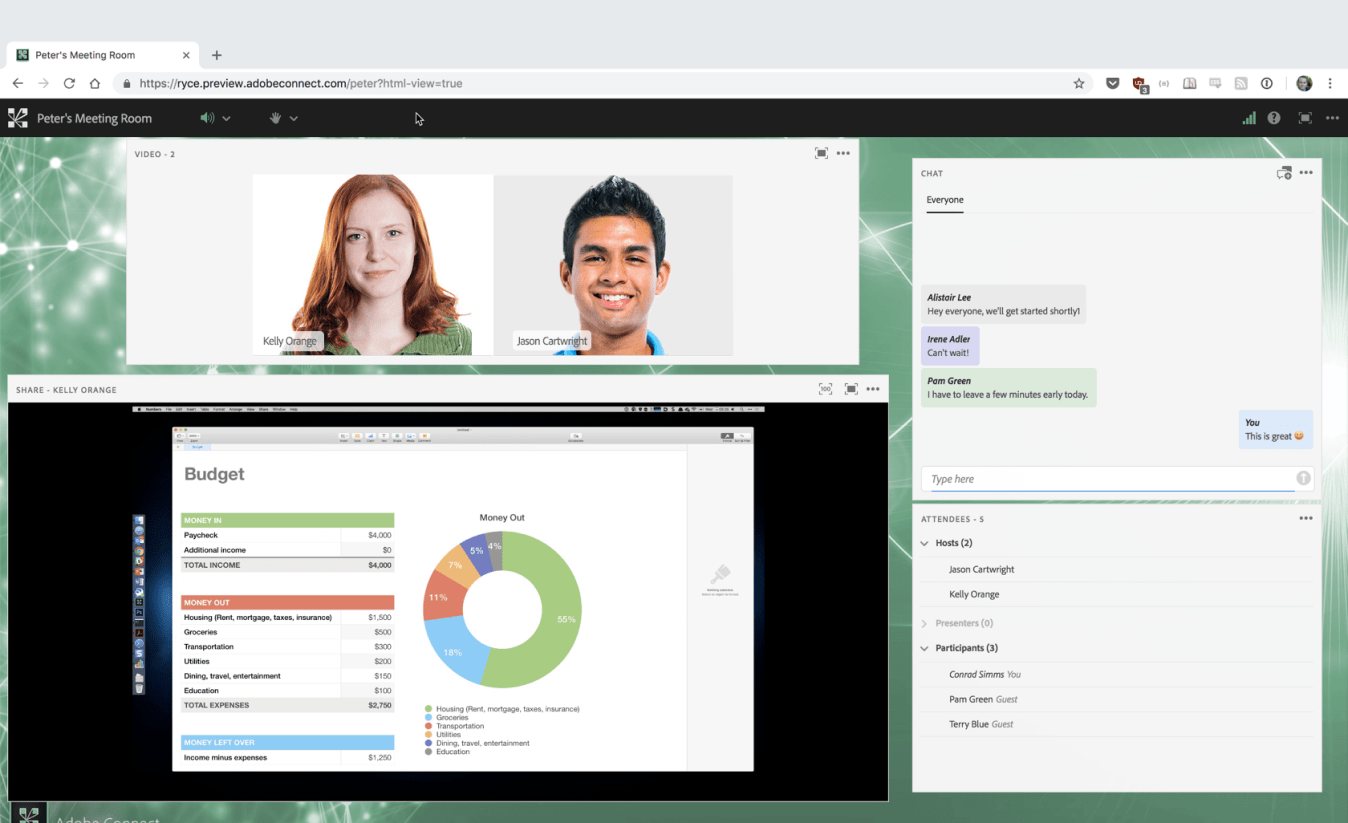
I’ve used Adobe Connect, and it’s one of the best platforms for hosting engaging and fully customized virtual sessions. Whether leading a training session, running a webinar, or managing large-scale meetings, Adobe Connect allows you to create a unique experience every time.
It’s great for government agencies, educators, and corporate trainers who need reliable, secure, and interactive virtual environments.
Standout Features:
- Persistent Rooms – Rooms stay open for ongoing projects, making collaboration smoother over time.
- Powerful Backstage – Presenters can work behind the scenes while delivering live, seamless presentations.
- Accessibility – Designed to ensure people with visual, auditory, or mobility impairments can fully engage.
- eLearning Integration – Manage learning content with ease, whether in real-time or on-demand formats.
Pros:
- Complete customization of virtual spaces.
- High-level security, ideal for sensitive meetings.
- Excellent for creating immersive learning and training experiences.
Cons:
- Interface updates are still needed to modernize the overall user experience despite updated icons.
- Occasional freezing issues can disrupt live sessions, especially during high-traffic periods.
- Limited slide editing capabilities within the platform, so you need external tools for more advanced edits.
Pricing:
Starts at $190/year/host. The room capacity is 100—5 GB cloud storage.
6. WizIQ – Best for Creating MOOCs Easily
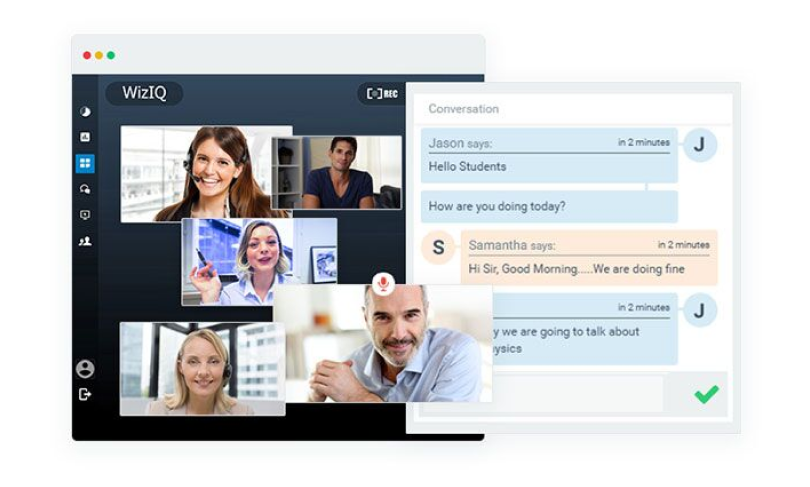
I’ve used WizIQ, and it’s an excellent tool for creating and managing online courses, especially MOOCs (Massive Open Online Courses). Whether you’re an educator, tutor, or corporate trainer, WizIQ gives you all the tools to create, deliver, and sell courses easily. The platform supports live classes through its virtual classroom feature and offers mobile apps for Android and iOS, making learning accessible 24/7.
You can even integrate eCommerce functionality to sell your courses, track student progress with built-in assessments, and expand your reach globally with minimal investment.
Standout Features:
- Course Analytics – Get detailed insights into student engagement and course performance with analytics that help you optimize your content.
- Content Library – Organize and store all your course materials, including videos, documents, and assessments.
- Multi-Language Support – Reach a global audience with multilingual support, allowing learners to access courses in their preferred language.
- Course Branding – Customize and brand your courses to align with your business or personal style,
Pros:
- Scalable, catering to individual tutors or large educational institutions.
- Affordable entry-point with minimal investment needed to expand online.
- Offers mobile apps for learners, making education portable.
Cons:
- The platform can experience audio delays that affect the quality of live classes.
- Updates sometimes occur unexpectedly, leading to potential session delays.
- The video quality isn’t always consistent, particularly during more extensive sessions.
Pricing:
Custom quote
7. Blackboard Learn – Best for Community-Based Learning
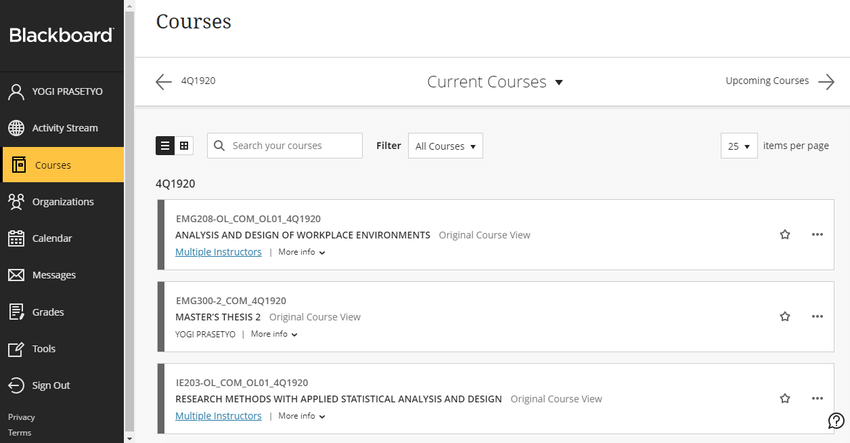
I’ve found Blackboard Learn to be one of the best platforms for community-based learning. It’s designed to create engaging, interactive, and collaborative educational experiences. Whether you’re in K-12, higher education, business, or government sectors, Blackboard Learn emphasizes a community-focused approach.
Coming to the virtual classroom, it has now been rebranded to Class for Web, which was earlier Class Collaborate. It offers features like interactive whiteboarding, polls, and moderated breakout groups.
Standout Features:
- Real-Time Feedback – Features like chronological hand-raises, chat options, and polls allow quick lesson evaluations.
- Secure Access – Only authorized educators and students can join, ensuring a safe learning environment.
- Browser-Based Convenience – No app installation required. Access the virtual classroom from any internet-connected device.
- Streamlined Learning – Simplifies workflows so instructors and students can focus on learning, not software.
Pros:
- Browser-based design eliminates app installation hassles.
- Only authorized users can access the virtual classroom, enhancing data security.
- Works well for K-12, higher education, business, and government training programs.
Cons:
- While the platform is powerful, new users may need time to become familiar with all the features.
- Since it’s browser-based, a stable internet connection is essential for smooth operations.
- The price point can be higher for smaller organizations or institutions with tight budgets.
Pricing:
Custom quote
8. eTrainCenter – Best for Text Chat & Session Notes
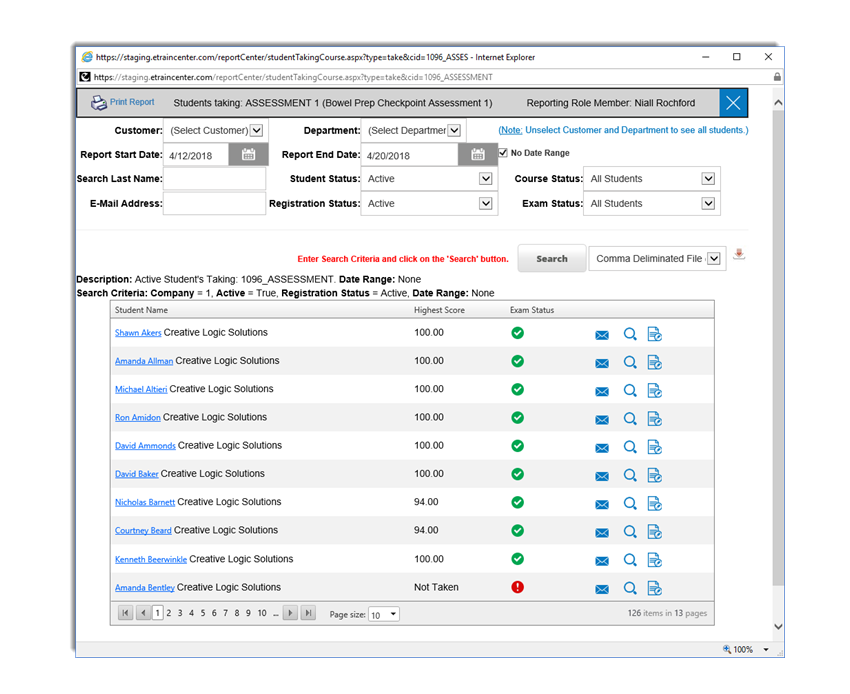
Many of my peers are already using eTrainCenter, which is quickly becoming a favorite among educators and corporate trainers. This is one of the best virtual classroom platforms for free that enables real-time, synchronous distance learning.
With features like integrated chat and interactive whiteboarding, eTrainCenter allows instructors to create a dynamic learning experience. Whether conducting a class or hosting a team meeting, eTrainCenter provides the tools to make the session collaborative and effective.
Features:
- Virtual Classroom – Multi-way audio and video streams allow for real-time interaction.
- Live Video Sessions – eTrainCenter supports live video conferencing, even on low bandwidths.
- Screen Sharing & Remote Control—Share your entire screen or specific applications with students.
- Session Recording & Breakout Rooms – Record live sessions for archiving or quality control and use breakout rooms to split students into smaller groups.
Pros:
- Suitable for various use cases, from education to corporate training and team meetings.
- It’s an excellent solution for organizations looking to train or collaborate at scale.
- Enables access for users across different geographical locations and internet conditions.
- The ability to integrate multimedia, share applications, and record sessions in one platform reduces the need for multiple tools.
Cons:
- While eTrainCenter offers great tools, using all the features may require more technical expertise.
- Small organizations or individual users may find the absence of a free version restrictive.
- With so many features packed into one platform, there’s a risk of feature overload, which can make it harder to focus on the essential tools during a session.
Pricing:
Free plan available (for up to 50 registrants).
9. Edvance 360 – Best for Task Automation
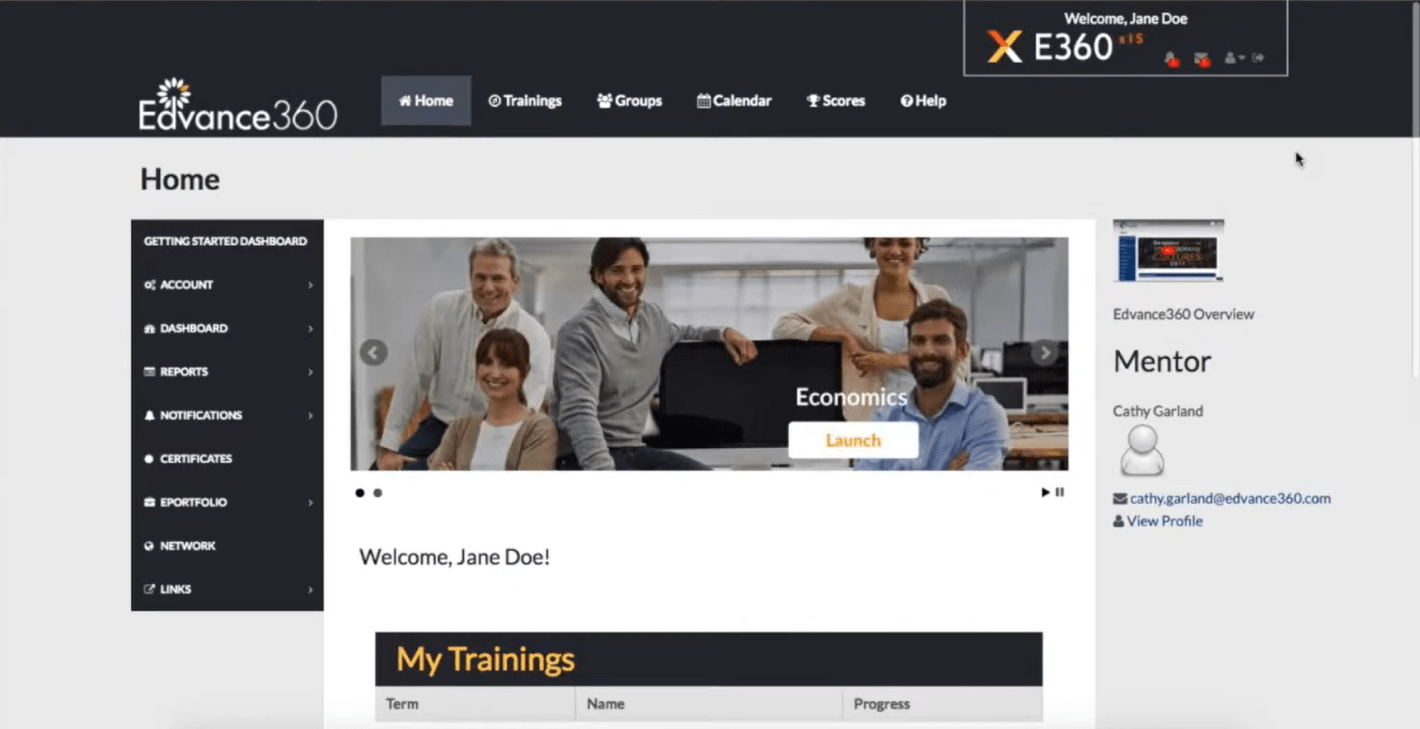
If you’ve been looking for an LMS that combines ease of use with robust features, Edvance360 is the tool you need. It’s built for organizations across various industries, including K-12 schools, higher education, corporate training, and healthcare.
With Edvance360, you can create and deliver interactive courses, host virtual classrooms, monetize your content, and track learner progress with comprehensive analytics. This LMS streamlines your training efforts, whether onboarding employees, conducting compliance training, or enhancing employee development.
Standout Features:
- E-Commerce Integration – Monetize courses effortlessly with features like subscriptions and coupon codes. Shopify integration is also available.
- Social Learning – Keep learners engaged through built-in communities and notifications, boosting course completion rates.
- Gamification – Increase engagement with badges, achievements, and rewards for completing tasks and courses.
- Custom UI Branding – Personalize your LMS to match your company’s branding, with options to customize fonts, colors, and more.
Pros:
- User-friendly interface that simplifies course management for instructors and administrators.
- Strong customer support, with responsive help to address any technical issues.
- Flexible learning paths enable personalized learning experiences tailored to each user’s needs.
Cons:
- Requires basic CSS/HTML knowledge for deeper customization.
- Limited support for certain browsers like Google Chrome.
- Initial setup can be time-consuming for larger organizations with complex course structures.
Pricing:
Custom quote
10. SAP Litmos – Best for Off-the-Shelf Training
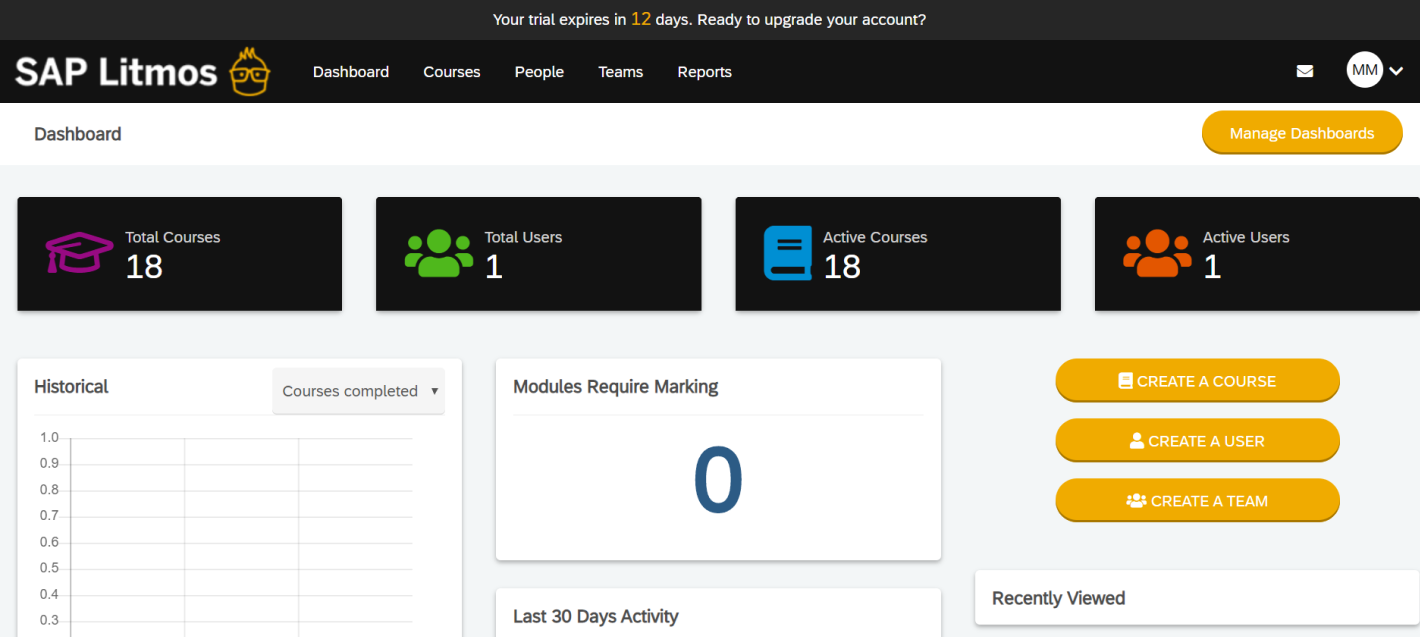
The last tool I’d add to this list is SAP Litmos, a standout platform for those looking to easily create, manage, and deliver training content globally. Whether you need to upskill employees, train customers, or provide compliance courses, Litmos has you covered.
Its library includes thousands of professionally created courses that support reskilling, career mobility, and compliance training. This platform is perfect for HR departments, educators, and corporate trainers who want to maintain a productive, up-to-date workforce.
Standout Features:
- AI Assistant & Video Assessments – Litmos includes AI-powered tools to help instructors create assessments, review video submissions, and provide feedback efficiently.
- Customizable Learning Paths – Users can string together courses to create personalized learning paths, ensuring every learner gets the right content.
- Content Authoring Tools – Easily create interactive and engaging courses without the need for third-party tools.
- Mobile Accessibility – Learners can access content from any device, making it ideal for teams on the go.
Pros:
- Extensive library of ready-made courses that saves time on content creation.
- AI tools streamline assessments and provide valuable insights into learner progress.
- Highly scalable for businesses of all sizes, from small teams to global enterprises.
- Mobile-friendly tools allow users to access learning materials from any device anytime.
Cons:
- The interface may feel overwhelming for first-time users due to the number of features.
- Customization options for branding are limited compared to other platforms.
- Some users may find the initial setup time-consuming, especially for large-scale deployments.
Pricing:
Custom quote
How to Choose the Right Virtual Classroom Software (What Actually Matters)
Now that you’ve seen the top tools, let’s talk about how to actually choose the right one. This part matters. A flashy interface or a long feature list doesn’t mean much if it doesn’t solve the problems you’re facing. Here’s what to focus on.
1. Prioritize Live Session Capabilities
If real-time teaching is important to you, make sure the tool supports platforms like Zoom or Google Meet or has a built-in live classroom feature. You’ll also want essentials like screen sharing, chat, breakout rooms, and attendance tracking. These are basic needs, not extras.
2. Ensure Flexible Course Creation Options
Can you build courses using PDFs, videos, or slides? Does it let you reuse old material? Some platforms even use AI to create quizzes or course structures from your existing content. If you’re short on time or need to move fast, this will make a difference. Platforms like ProProfs offer AI capabilities that allow you to create full courses from a single prompt, cutting down setup time without compromising quality.
3. Demand Built-In Engagement Tools
Keeping learners engaged is a common struggle. Look for features like quizzes, polls, interactive questions, and gamification elements such as badges and leaderboards. These help people stay focused and make the sessions feel more active and helpful.
4. Check for Branding and Role Management
If you want the platform to reflect your brand, choose one that lets you use your logo, custom domain, and colors. Also check if it supports different user roles like admins, instructors, and group managers. This is especially useful if you’re running multiple programs or teams.
5. Choose a Platform That Scales With You
What works for 10 learners might not work for 200. A good platform should support multiple classrooms, let you organize learners by groups or departments, and give you admin-level controls as you grow. You shouldn’t have to switch platforms when your team gets bigger.
6. Go Deep on Tracking and Reporting Features
You need to know what’s working and what’s not. Go for tools with reporting features that show real-time learner progress, quiz results, and course completion data. The easier it is to access and understand this information, the better decisions you can make.
7. Evaluate Integration with Your Existing Tools
Make sure the software can connect with tools you already use. This could include Stripe, PayPal, Google Classroom, CRMs like HiveBrite, or SCORM compatibility. Integrations help you manage everything in one place instead of juggling platforms.
8. Test for Usability Across Devices
Choose a platform that works well on phones, tablets, and desktops. If your audience isn’t tech-savvy, a clean and simple interface will save you time and support requests. This is especially important for nonprofits, schools, or teams with limited IT help.
9. Always Start with a Trial or Free Plan
Look for a free trial or a plan that lets you test the software properly. Some platforms also offer forever-free options for small teams. This gives you space to explore the features and see if it fits your workflow without jumping straight into a contract.
Why It Works for Instructors and Learners
If you manage training or run online sessions, you already know the challenges: too many tools, too much back-and-forth, and not enough control. A good virtual classroom platform doesn’t just support your work; it simplifies it.
- You won’t need help to get started
You shouldn’t have to wait for IT to step in every time. These tools are built for people who just want to log in and get to work, create a course, invite learners, and run a session. That’s it. - You can finally organize different training needs in one place
Do you need to run live onboarding for new hires and assign compliance modules to department heads? Do you want to separate internal training from client-facing sessions? The right tool makes that structure possible without the mess. - You stay in control, even as things grow
As your team expands or more learners join in, nothing should break. You can manage access by role, assign people to different classrooms, and let team leads run their own groups, without losing oversight. - It feels like your platform, not someone else’s
If you’re training clients, resellers, or external partners, branding matters. Adding your logo, colors, and custom links helps you appear like a pro, not just another user of someone else’s software. - You won’t outgrow it six months from now
Many users told us they started with tools that felt “good enough” but hit limits fast. A strong platform should grow with you, whether you’re running five sessions a month or scaling to thousands of learners worldwide.
Get Free eLearning Authoring Software — All Features, Forever.
We've helped 567 companies train 200,000+ employees. Create courses in under a minute with our AI LMS or use 200+ ready-made courses on compliance, harassment, DEI, onboarding, and more!
Use Cases of Online Virtual Classroom Software
Regarding the use cases of virtual classrooms, the possibilities are endless. From education to corporate training, these platforms have transformed how we connect and learn. Let’s explore some practical examples of where virtual classroom software shines.
- Corporate Training and Workshops: Businesses use virtual classrooms to deliver training sessions to employees worldwide. It’s perfect for onboarding, skill development, and compliance training.
Watch: How Tupperware Improved Employee Training with Manufacturing LMS
- Distance Learning for Schools and Universities: Virtual classrooms make education accessible from anywhere. Students can attend live lessons, participate in discussions, and collaborate on projects—all without stepping on campus.
- Tutoring and Private Lessons: Teachers and tutors can offer personalized, one-on-one group classes. With features like screen sharing and interactive whiteboards, they can explain concepts as effectively as they would in person.
- Collaborative Projects and Group Work: Virtual classrooms enable teamwork, whether in school or at work. People from different locations can collaborate in real-time using chat, file sharing, and live video.
- Conferences and Webinars: Virtual classrooms are ideal for hosting large-scale events like conferences or webinars. They allow guest speakers, Q&A sessions, and even breakout rooms for smaller discussions.
These are just a few examples of how virtual classrooms are used today. The flexibility and ease of use make them a valuable tool for anyone looking to enhance learning or communication.
7 Tips for Running Better Virtual Classrooms
Most people don’t struggle with using a virtual classroom tool. They struggle with using it well. Even the best platforms can feel clunky if you’re not prepared or if learners aren’t engaged. Based on real user feedback, here’s what helps, not tips for the sake of it, but things that actually make your sessions smoother and more effective.
1. Master the Platform Before Going Live
Spend time inside the platform before your first real session. Don’t wait until you’re live to figure out how breakout rooms or annotations work. Set up a test run, invite a colleague, and click around without pressure.
The goal is not perfection, it’s comfort. If you feel in control, the session flows better for everyone.
2. Plan Around Tech Failures
The video might freeze, the audio might cut, and someone’s browser might not cooperate. That’s just how it goes.
Planning for it helps. Have a version of your content that works offline. Share materials in advance. Let people know what to do if they get dropped from the session. These small moves keep things moving, even when tech doesn’t.
3. Keep Learners Actively Engaged
People zone out faster online. That’s normal. The fix? Make space for interaction every few minutes, don’t wait until the end.
Ask questions, get learners to annotate or type something in chat, use a short poll, even if it’s not academic. Keep things human and responsive, not scripted.
4. Set Clear Boundaries for Large Groups
If you’re teaching or training a big group, things can spiral fast. Decide how questions will be handled. Use the “mute all” feature wisely. Assign a co-host if you can.
Even simple rules, like “drop questions in chat” or “Q&A every 20 minutes,” can make a big difference in how focused and respectful the space feels.
5. Lead With a Human Touch
You don’t need to force awkward icebreakers, but do open the session like a real person. Say hi, use names, and mention the chat box.
Small touches like this help learners feel seen, not just talked at. Especially if cameras are off, your tone and presence matter more than you think.
6. Break Long Sessions Into Chunks
Two hours of sitting in front of a screen is too much, no matter how good the material. If you’re running a long session, break it into chunks, use pauses, shift formats, and give breathing room.
Even a two-minute stretch break or a shift from lecture to discussion can reset focus without wasting time.
7. Make Content Interactive and Hands-On
Don’t just present; invite people into the content. During the session, use annotation tools, whiteboards, clickable materials, or short challenges.
If learners are passive the whole time, they won’t retain much. The more they do, the more they remember.
Get Started With the Best Virtual Classroom Software Today!
The best tools don’t just run sessions, they help you train better, teach smarter, and keep everything in one place without the usual chaos. Whether you’re rolling out onboarding across teams or running weekly live classes, the right platform should take work off your plate, not add more to it.
You’ve seen what’s out there. Now it’s about picking the one that fits how you work, not just what looks good on paper. Some platforms, like ProProfs Training Maker, blend live and self-paced learning with built-in quizzes, reports, and integrations that actually save time.
So go ahead, try a few, set up a test run, and see what clicks. When the tool works, everything else runs smoother.
Frequently Asked Questions
What’s the difference between a virtual classroom and a full LMS?
A virtual classroom focuses on live, interactive sessions like Zoom with extras. An LMS is broader: it manages all training content, assessments, reports, and learner progress. Some tools offer both in one, but it depends on your needs.
Do I need a separate tool for assessments and quizzes?
Not always. Many virtual classroom platforms now support built-in assessments, MCQs, polls, and long-answer formats right inside the session. But if you need advanced tracking or certifications, integrating with an LMS or exam software might be better.
What features should small teams or nonprofits prioritize?
Simple setup, clear UI, mobile access, and flexible pricing. You’ll also want basic engagement features like screen sharing, chat, and polls without needing a full IT team to manage things.
What if my learners have bandwidth issues or miss a session?
Most platforms offer recording and offline access. Some also include automatic reminders, downloadable materials, and participation tracking, so learners can catch up and still stay on track.

 We'd love your feedback!
We'd love your feedback! Thanks for your feedback!
Thanks for your feedback!